How to install Kali Linux with 300 preinstalled tools on Android
APPS:
Kingroot/ Framaroot (If your phone is not rooted yet)
Terminal Emulator
Linux Deploy
Busybox
VNC Viewer
You can also download and install other Linux distro but now I will show you how to install kali Linux with 300 preinstalled tools
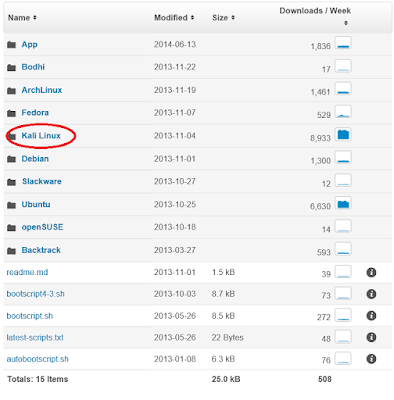
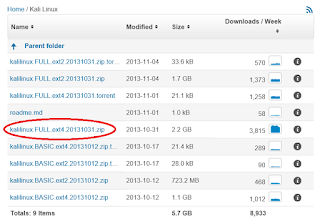
After downloading it, extract it and move to your sdcard ( NOTE!: Make sure you will use External sdcard because you have to format it into exFAT, 2Gb zip file and 5 Gb when extracted. Backup your files first don't worry you can move your files again into your extsdcard after reformatting it. You have to format because Fat32 and NTFS on mobile doesn't support larger files 5Gb and above. Create a new folder and name it kali then move the file extracted name also the img to kali
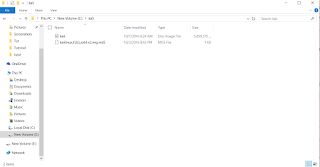
Fire up Linux deploy and go to properties
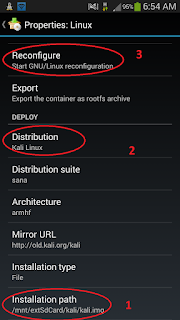
- Set up the path of your kali img
- Set Distribution
- Reconfigure
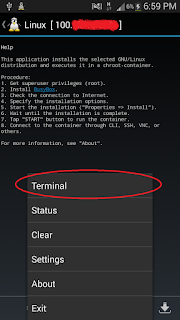
Set Password
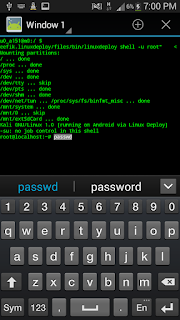
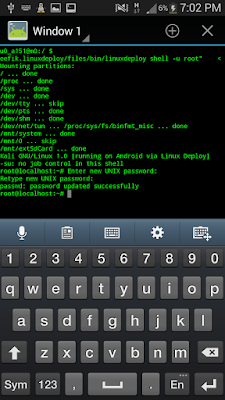
Go to Linux deploy again then properties and set your username and password
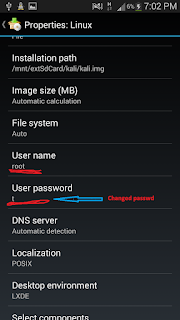
Then Reconfigure again
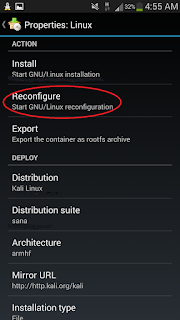
And it is ready to start :)
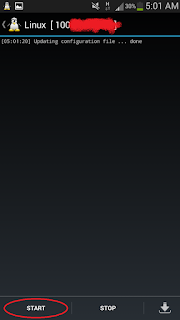
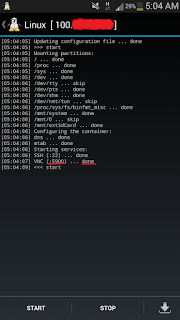
Connect it to VNC set IP address and Port number ex. YourIPaddress::5900
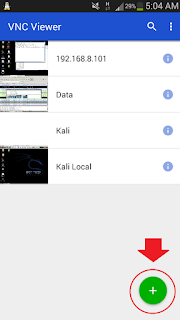
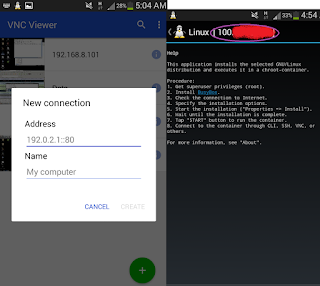
All done!
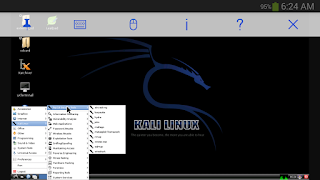


No comments:
Post a Comment